Retrieve transaction overview
In
transaction /guixt/uilog enter the UI Log project and,
optionally, further selections (transaction, date...). Then
start with F8:

Overview screen
The system displays
an overview of the recorded processes, with user time,
system time and number of user actions (Enter, pushbutton or
tab change). The times are displayed in total and the
average values:
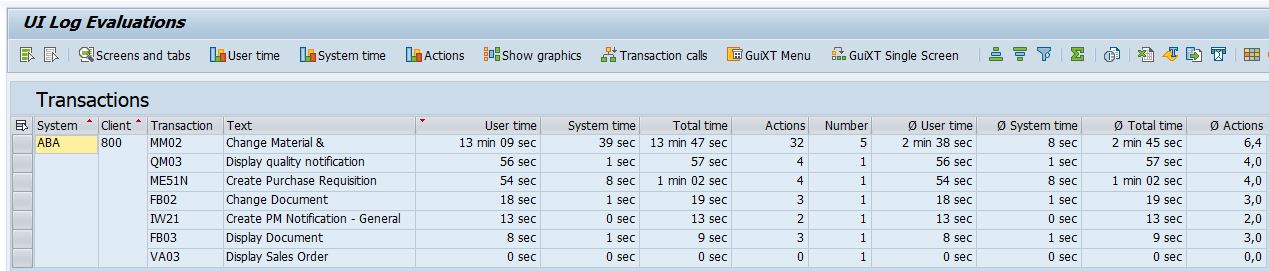
Excerpt:

The entries are sorted in descending order by total user time; you can re-sort or filter the entries using the standard functions of the ALV grid.
Distribution of times as a graphic
In addition to the totals and average values, you can
display the distribution of times for the selected
transactions as a graphic, so that you can see, for example,
whether a high average time has been achieved due to some
processes with particularly high times, or whether a normal
distribution around an average value is more likely:

List of the individual calls
With the
"Transaction calls" button, you can display a list of all
individual processes for the selected transactions:

Transaction flow in detail
You can then call up a detailed display of
the selected process flow from this list by pressing F2 or
the "Transaction flow" pushbutton:

In addition to the exact times and technical specifications (field names, input values), the titles and tab titles are displayed on the right. The corresponding text from the SAP Customizing tables is entered for the input values (if possible).
Network graphics
The pushbutton
"Network graphics" creates a graphical overview of the
screens and tabs of the entire process:

Overview of screens and tabs
From the inbox overview, the "Screens and tabs" key leads to
a breakdown of the times per BI screen and tab, again for
the selected transactions:

Here, too, the distribution of the times for the individual screens and tabs can be displayed graphically:

Generation of a transaction menu
With "GuiXT Menu", an initial menu is generated for the
selected transactions,
and you can use this menu as
the basis for your own menu:
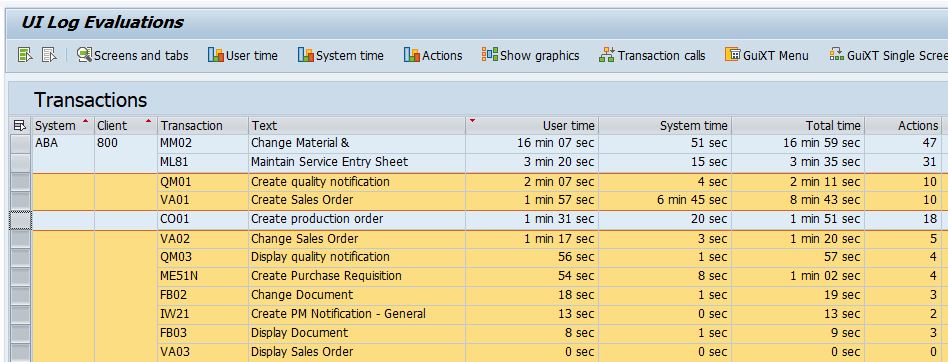

In addition to starting the respective SAP standard transaction (large button), you can also start a simplified view of the transaction (small button). In the wysiwyg mode of the Script Editor Pro, you can adjust the generated menu as required.
Generation of single screen transactions
The automatic generation of the simplified
view of an SAP transaction in the form of a single screen
transaction is triggered by the "GuiXT single screen
transaction" pushbutton. This function is described in
detail in the next documentation article.